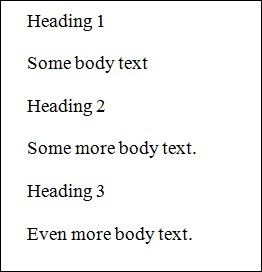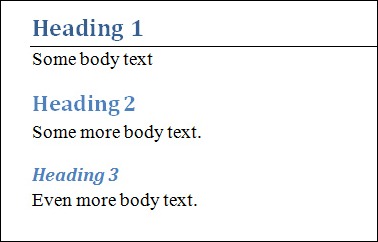Handy Hotkeys: Ctrl+Alt+1, or 2, or 3
As far as I know this only works in Microsoft Word and Microsoft OneNote (I must do a posting about OneNote one day). It might work in Excel and/or PowerPoint but I have not tried it.
Ctrl+Alt+1 applies the default Heading 1 style to the paragraph of text you have the cursor sitting in. Ctrl+Alt+2 applies the Heading 2 style, and Ctrl+Alt+3 applies the Heading 3 style. And as everyone should know, unless you are keying a legal document you should not have any more than three levels of headings in your document; and if you do use more than three level of headings then the levels after level 3 should NOT be numbered.
So if we had the following text in a Word document …
Then put the cursor in the Heading 1 line and did Ctrl+Alt+1, then in the Heading 2 line and did Ctrl+Alt+2, and then in the Heading 3 line and did Ctrl+Alt+3, then the document will look like this …
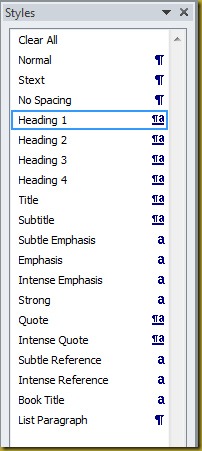
So much faster to put the cursor on the line and do Ctrl+Alt+n rather then pull down the style list, find the Heading n style, and then selecting it.
A number of things happened here when the Heading styles were applied. Word applied the Heading 1, Heading 2, and Heading 3 styles to the three heading rows as selected and assigned. This caused the font style, size, and colour to change automatically to that set by the various Heading styles, as well as the line spacing so the headings came closer to the text they relate to. Also, the Heading 1 the style included a full width ruling underneath the text.
If this technique is applied throughout the document then if you want to change any of the heading styles, either the font, the size, the colour, indenting, numbering, spacing, or the underline ruling, then when you update the relevant Heading style (1, 2, or 3) all those headings throughout your document will instantly and automatically change to match any adjustment(s) you make.
Note: For those not familiar with using multiple key sequences on a Windows computer in order to do Ctrl+Alt+1 you hold down the Ctrl and Alt keys together first and then select 1.