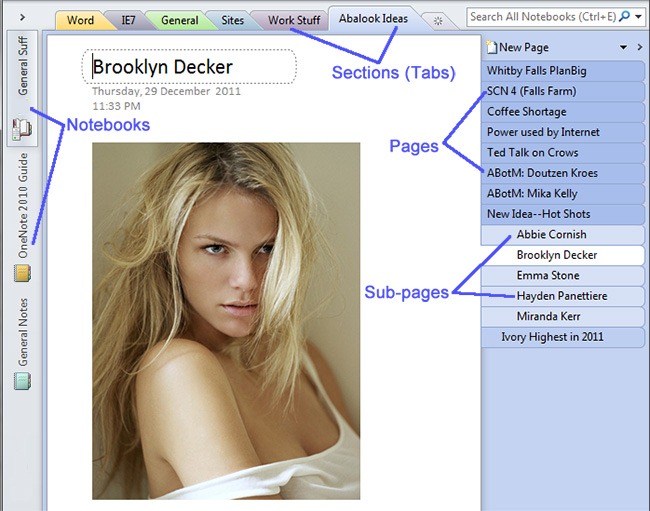Using OneNote: (3) Notebooks, Sections, Pages, Containers
I am not going to pretend that I had a master outline when I decided to start posting some hints and tips about using Microsoft’s amazing OneNote utility. If I had compiled an outline then I probably would have covered this particular topic first and not third.
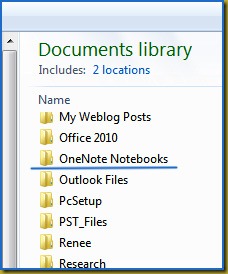
If you have not made any changes to the default location of where OneNote stores the Notebook files then on a Windows 7 computer you will find your notebooks in the Documents library under “OneNote Notebooks”—as indicated in the image at right.
Within each Notebook there are Sections (or Tabs). Just like sections in a lecture pad.
Within Sections there are Pages and pages can have Sub-pages.
Within Pages and Sub-pages there are Containers. Containers hold the actual text and drawings.
The layout of OneNote can be customised so layouts might vary. The standard layout is shown above.
Notebooks are listed down the left hand side and in this example the Notebooks are (from top to bottom): General Stuff; OneNote 2010 Guide; and General Notes.
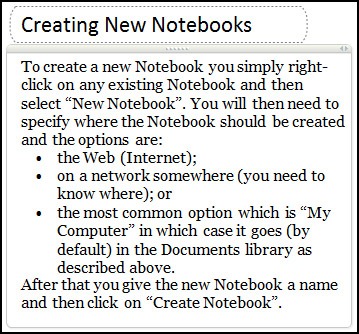
See the notes at right on how to create new Notebooks.
In the example the General Stuff notebook is ‘opened’ at the Section called Abalook Ideas. Within the Abalook Ideas section there are a number of Pages and under the page titled “New Idea—Hot Shots” there are five sub-pages. The sub-page called “Brooklyn Decker” is currently selected for viewing or editing.
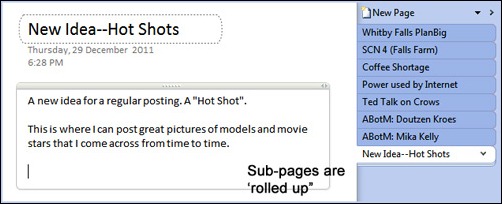
Clicking on the chevron will cause the rolled-up Sub-pages to be un-rolled so you can see what they are.
Okay. So that covers Notebooks, Sections, and Pages (with Sub-pages). What about Containers?
All text on a Page (or Sub-page) exists in a container. There can be any number of containers in a Page. As soon as you start keying text anywhere on a page the Container for it is automatically created. Containers can be:
- Resized.
- Moved.
- Copy and pasted (between pages or sections, or to other applications such as Word).
- Overlapped.
- Brought forward or pushed back (in the case of overlapping containers).
When the cursor is located in an existing container then the container boundary is shown by a light grey outline.
The entire contents of a container can be copied to another OneNote page or to another application using copy and paste. If the contents are being copied to Microsoft Word the text can either be pasted into Word as free text or pasted as a framed image. Similarly it can be copied to Microsoft Excel into a cell or as a floating framed image.
Hopefully that covers Notebooks, Sections, Pages, and Containers.