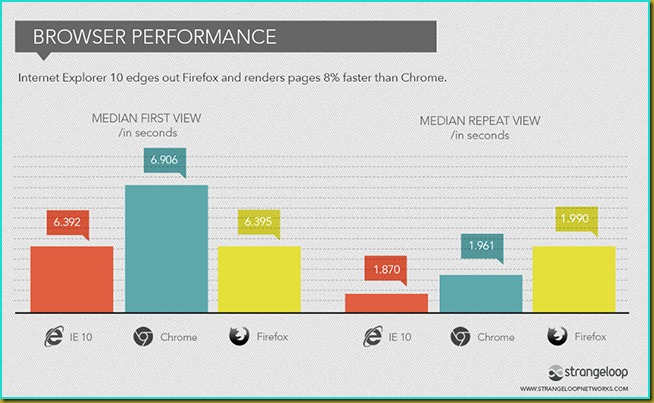Some reasons you might want to consider Windows 8 Pro
People, well one person, have asked “Why would you upgrade to Windows 8”. It is a good question. Windows 7 is pretty amazing and it has got to be close to the most stable version of the Windows operating system ever released. But there are some reasons I can find that you might want to think about upgrading you home desktop or laptop computer to Windows 8; and here I am talking specifically about Windows 8 Pro.
Improved 64-bit support and performance
If you use 64-bit Windows 7 or have been thinking of moving to 64-bit Windows 7 then you might want to consider going directly to 64-bit Windows 8 Pro. Microsoft claim that performance issues with 64-bit Windows 7 have been fixed up in Windows 8 and that the performance of 32-bit applications installed on 64-bit Windows 8 will be better than on 64-bit Windows 7.
I did a quick search around the Web for some evidence of this but I did not find anything particularly useful. If anyone has any reference sites about this they would like to share then please post a comment.
There is no doubt 64-bit computing is where we should all be going now. Performance and compatibility issues have mostly all been sorted out. There are very few Windows applications left now that are either not available in a 64-bit version or will work via the 32-bit compatibility layer with minimal performance degradation. And with 64-bit computing you can put heaps of memory in your computer and it will all actually be used; unlike 32-bit Windows which only uses about 3.5GB no matter how much you put in there.
Faster boot times
Windows 8 boots much faster than Windows 7 and I can attest to this based on the beta version of Windows 8 I had on my laptop. Windows 8 does a cold boot in about a quarter of the time of Windows 7. This is on a Toshiba Tecra i7 with 4GB of RAM.
Full support for USB 3.0
Windows 8 Pro provides ‘full’ support for USB 3.0 devices. Now I am not too sure what this means exactly but if you search around the Web you will find that benchmarks done (mostly on laptops) by various sites using Windows 7 and Windows 8 that file copies to USB 3.0 thumb drives on a USB 3.0 port go about 10 to 15 percent faster with Windows 8. However, even more interestingly, the read speeds are about the same.
So it would appear that Windows 8 can write faster to USB 3.0 than Windows 7.
I wonder if it also writes faster to USB 2.0 drives? I should try that out when I next put Windows 8 back on a computer.
Windows 8 has the IE 10 browser
Windows 8 comes with Internet Explorer 10. Microsoft are claiming that IE10 on Windows 8 is, overall, the fastest and most secure browser out there (for now). Also, unlike IE8 and IE9, IE10 is designed for touch use—whatever that really means.
If you search around the Web you will find various comparisons of IE10 with all the other browsers.
Generally it seems IE10 is faster but really does anyone care about sites opening 0.6 of second faster? Seriously …. two thirds of second? Not me.
Touch
Windows 8 supports touch. In fact Microsoft say that Windows 8 has been designed to work as touch-first, and the keyboard and mouse second.
This is all very well on laptop computers or tablet devices with a touch screen but I just don’t see desktop computer users having touch screens. I cannot see myself reaching over my keyboard, mouse, cup of coffee, pen holder, and notepads, in order to touch the screen. Also I have my screen set about a foot and half above my desk so it is ergonomically correct in order to avoid neck strain and pain (you should never be looking down at the screen). Seriously. I just don’t see that happening. Ever.
Also when I am lounging back in my chair surfing the Web with my mouse the screen is about two arm lengths away from me. I would not be getting up and down, up and down, just to touch the screen. Not going to happen.
Reset and Refresh
I don’t know how well it works but Windows 8 has these two capabilities: Reset, and Refresh.
With all computer operating systems as you install and uninstall applications and tools and add-ins the performance of the computer gradually degrades. Computer games and browser tool-bar add-ins are especially bad for this. In the end, after a couple of years, this can normally only be remediated by doing a system rebuilt which requires the attention of an expert who know how to do this.
But Windows 8 has Reset and also Refresh.
With Windows 8 Reset you can do an effective rebuild of your Windows 8 system back to how it was when it was first built. A beautiful freshly built PC at the push of a button. But all your installed applications and data will be trampled. So you need to back up your data and make sure you have the applications you want to put back available for re-installation before you do this.
Windows 8 Refresh is a little less drastic. It tries to keep all your data, applications, customisations, and settings but re-installs Windows 8 so it is fresh new install.
Both of these sound pretty useful if they work like the brochure says they do. I have lost track of the number of family and friends PCs I have rebuilt because they have almost ground to halt because they have become loaded up with all manner of crapware.
If you want to read more about the Reset or the Refresh features of Widnows 8 have a look here.
Better protection from malware/viruses/et al
While no computer operating system can ever be made 100 percent invincible against malware and viruses thousands of lines of code were added to Windows 8 to try and protect it. As a couple of examples, the Windows 8 boot process includes new checks and controls against malware and IE10 in Windows 8 uses the new SmartScreen technology to guard against malware leaking in from the Web.
Significant file system updates
The Windows 8 file system includes a significant number of updates and enhancements compared to Windows 7. The changes to the file system are too numerous to list here. There are changes at the very core of the file system and changes up at the user interface level.
For example now if you are copying multiple files these will be monitored and reported in a single window rather than having separate windows for each file copy. You can pause and restart individual file copies. A real time graphs lets you see why files copies are taking more time than expected.
Also in the new file system is File History. File History can be enabled to backup certain file locations. It can do this backup to the main disk, another internal disk, or to external storage including a file server. File History takes its automatic snapshot backups every hour. Then if something happens to the file you are working on you can go back to a previous copy of the file on your backups easily and seamlessly.
Better support for multiple monitors
With Windows 8 there are a number of improvements to the way multiple monitors are managed. Firstly it is now much easier to set up and configure multiple monitors. Also now you can enable the task bar to appear on all monitors in a multiple monitor set up and each task bar can be configured differently. You can assign different backgrounds to each monitor.
Overall performance boost
Significant work was done on Windows 8 to improve performance. Changes were made to how the operating system handles multi-tasking and task switching. Also Windows 8 makes better use of the available processing power on most modern video cards.
When it comes to overall performance Windows 8 is to Windows 7 as Windows 7 was to Windows XP. To use words from Geek.com “[Windows 8] breathes life into older machines, and the startup time on more recent machines alone is often reason enough to make the switch. Everything that has been tested so far has been much faster” (here and here).
Anything that makes heavy use of DirectX will be significantly faster on Windows 8 due to hardware acceleration enhancements. This will be good news for anyone who does any video editing or game building or plays PC games using Windows.
Longer battery life for laptops
The battery power management in Windows 8 was reworked. Anyone using Windows 7 Professional on a laptop can expect to get better battery life using Windows 8 Pro. In some cases the improvement in battery life can be up to 20 percent depending how you configure the power management options.
Updates to Remote Desktop
Windows 8 includes updates to Remote Desktop.
For those not that familiar with Remote Desktop it allows you to access one Windows PC from another. I use Remote Desktop all the time so I can use my main computer in my study from my Toshiba laptop PC while sitting in the TV room.
The Remote Desktop experience has been mainly improved when remoting between a Windows 8 client and host (you have to use Windows 8 Pro to act as a Remote Desktop host). However I understand there are also some improvements even when using a Windows 8 client to remote to a Windows 7 host.
So that is a few of the things I could find. This list is not intended to be complete but I have tried to pick the more interesting upgrade items.
I am about to do a Windows 8 Pro upgrade on my Toshiba Tecra laptop. When that is all done I will let you know how it went and any issues I hit.